Computer Basics
Published by Emil Abraham,
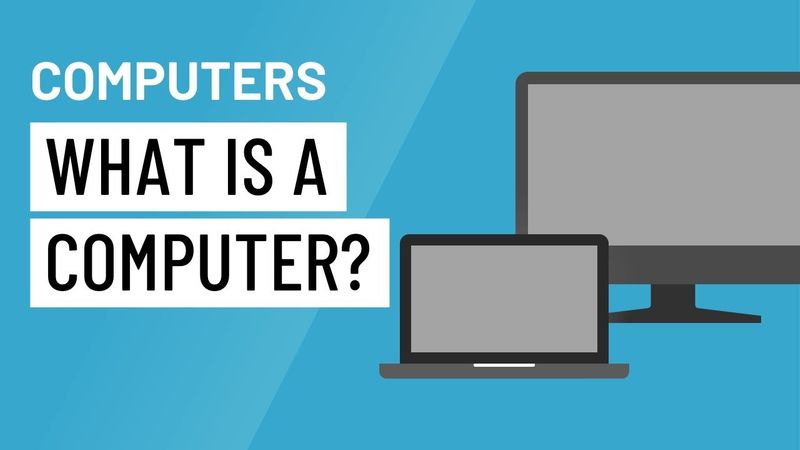
Computer as a revolution left no area of life untouched in the present world. It is of tremendous help in all field of life. Hence, the knowledge of computer is a necessity for existence of everybody in this global village. The invention of computer has transformed our simple manual works to sophisticated life of automated works to meet the global demand for the higher productivity and increased efficiency with high precision.
Video Tutorial: Computer Basics
The monitor
This is the Visual Display Unit (VDU). There are various technologies for the display unit, cathode ray tube (CRT) or Liquid Crystal Display (LCD) or electro luminescent screens or the projector. The monitor or screen displays your work. Facing it down reduces reflected glare from room lights. This reflection may affect your sight. Monitors come in different sizes. The (most important) size of the monitor is measured diagonally on the screen (in inches). Based on this, the monitors range in sizes of 12", 14", 15", 17", 19", 21", 29", etc.
Monitors are also characterized by the flatness of their screen. The flatter and the wider screens are usually the better.
The system box or computer console
The system box is where all the computations that the computer performs take place. Inside are the CPU processor, the motherboard, the hard disk, any network or sound cards, memory chips (RAM), printer ports (at the back) and the drive bays for floppy disks, Zip disks or CDs. Outside the casings are the power buttons (ON/OFF and Restart) with some additional facilities like the casing USB ports, Webcams, etc.
The keyboard (Pressing)
This is the basic input device. It is one of the ways you can tell the computer what to do. It consists of the standard typewriter keys as well as a numeric keypad and function keys. You can use it to give the computer commands, name folders and files, and type text in word processing documents. The keyboard is made of three main categories of keys with
each used for a different purpose.
i. Character Keys: These comprise of letters, numbers and the symbols. They are used to insert/display readable characters on the screen which is equivalent to the keystroke pressed.
Letters a, b, c, d, e, f, g, h, i, j, k, l, m, n, o, p, q, r, s, t, v, w, x, y, z
ii. Action Keys: These are not used to type anything, instead they cause an action. Escape, Tab, Caps Lock, Shift, Control, Alt, Backspace, Enter, Windows, Win Menu, Print Screen, Scroll Lock, Pause Break, Number Lock, Insert, Home, Page Up, Delete, End, Page Down, Power, Sleep, Wake up, Up Arrow, Left Arrow, Right Arrow, Down Arrow, and Space Bar.
iii. Application-Dependant Keys: These are called function keys. They are F1, F2, F3, F4, F5, F6, F7, F8, F9, F10, F11, and F12. Although the F1 key is usually used to get help while working in Microsoft Windows, the use of the other keys varies from one application to another. Eventually, the application you use will give you instructions on what to do and how to use the function keys.
Key Combinations
Some keys can be combined to produce uppercase letters or to access the upper symbols of some keys (i.e. the Shift and Control keys). Keys are also combined for many other reasons. In some situations, you have to press keys simultaneously, which means that you may be expected to press two or more keys at the same time, or almost at the same time. In some other situations, you may have to press and release one key, followed by another.
Shortcuts
A shortcut is a quick action you ask a program to perform when you press one particular key or a combination of keys. Some shortcuts are universal or almost, that is, the computer responds regardless of what application is running. Some other shortcuts depend on what you have on your screen. Some shortcuts are already known to the computer (as part of the operating system). Most other shortcuts are set by the programmer of the particular application you are using. Yet some applications allow you to create your own shortcuts. Some shortcuts are readily obvious and can be seen from the main menu of the application. Some other shortcuts are either part of Microsoft Windows (and can be applied in your program) or are not easily displayed, you might have to search the Help documentation of the program you are using.
The Mouse (Clicking and Dragging)
This is another input device used to move a small white arrow pointer-the Cursor (but the shape will change depending on the context in which the mouse is being used) on the screen. By pointing and clicking you can carry out commands. The computer may ask you to verify that you are sure to rename a file, by clicking on the ëOkí button. A mouse is primarily made of three parts: the buttons, the handling area, and the sensor (rolling object or light). There are either one, two or three mouse
buttons. By default, a mouse has two buttons: left and right. Most mice nowadays are also equipped with a wheel on top of the middle button called the Scroll Button.
Computer Storage Devices Unit Conversion
Unit
| Equivalent to
|
1Byte
| 8 Bits
|
1kilobyte (kB)
| 1,024Byte
|
1MB
| 1,024KB = 1,024,000Byte
|
1GB
| 1,024MB = 1,024,000,000Byte
|
TYPES OF COMPUTERS
Analog computer
These systems were the first type to be produced. It is an electronic machine capable of performing arithmetic functions on numbers which are represented by some physical quantities such as temperature, pressure, voltage, etc. Analog refers to circuits or numerical values that have a continuous range. Popular analog computer used in the 20th century was the slide rule.
Digital Computers
Virtually all modern computers are digital. Digital refers to the processes in computers that manipulate binary numbers (0s or 1s), which represent switches that are turned on or off by electrical current. A bit can have the value 0 or the value 1, but nothing in between 0 and 1. A desk lamp can serve as an example of the difference between analog and digital. If the lamp has a simple on/off switch, then the lamp system is digital, because the lamp either produces light at a given moment or it does not. If a dimmer replaces the on/off switch, then the lamp is digital, because the amount of light can vary continuously from on to off and all intensities in between. Digital computers are more common in use and it will be our focus of discussion.
Hybrid Computer
This is when a computer make is of both analog and digital components and techniques. Such computer require analog to digital and digital to analog converter which will make analog and digital data palatable to it. The basic classification nowadays uses the following.
The Desktop
A computer is referred to as "desktop" when it is relatively small enough to be positioned on top of a table where a person is working. Such a computer can also be placed on the floor or somewhere under, or aside of, the table, in which case the monitor would be placed on top of the table. This is the most common type of computers used in the office or at home. A desktop computer is made of different parts that are connected with cables.
The Laptop
A computer is called laptop when it combines the CPU, the monitor, the keyboard, and the mouse in one unit to be so small that you can carry it on your laps when traveling or commuting. A laptop is also called a notebook. Other parts, such as an external mouse, an external keyboard, or peripherals such as a printer or a projector, can be connected to the laptop. A laptop is only physically smaller than a desktop but, everything considered, it can do anything that a desktop can do.
The Server
A server is a computer that holds information that other computers, called workstations, can retrieve. Such workstations are connected to the server using various means. This means that they could be connected using cable, wireless connection, etc. Only computers that maintain a type of connection with the server can get the information that is stored in the server.
Normally, although not particularly recommended, any computer, including a desktop or even a laptop can be used as a server, as long as it can do the job required. A server is more defined by the program (called an operating system) that is installed in it, not how the machine looks. Any type of computer, including a desktop, a laptop, a CD or DVD machine, etc can be connected to a server. The person who sets up a server also defines the types of connections it is made for.
The Mainframe
A mainframe is a computer, usually physically big, that does almost all the jobs for other types of computers that are connected to it. This is a broad definition but other aspects are involved. Like a server, the program (operating system) that runs in the mainframe defines its role.
ANATOMY OF COMPUTER SYSTEM
A typical computer system irrespective of its size, class or type consists of hardware and software, integrated and harmonized together to perform computational work (scientific or military) or data processing.
COMPUTER HARDWARE
Hardware system: Computer hardware consists of the components that can be physically handled. It refers to the physical units or machine of functional units, which makes up the computer configuration which is done to suit the goals and objectives of the user. The function of these components is typically divided into three main categories: input, output, and storage. Components in these categories connect to microprocessors, specifically, the computerís central processing unit (CPU), the electronic circuitry that provides the computational ability and control of the computer, via wires or circuitry called a bus. Hardware may be classified into Central Processing Units (CPU) and the peripherals. The CPU entails Control Unit (CU), Arithmetic and Logic Unit (ALU) and the Internal Memory Unit (IMU) or main memory. The peripherals consist of the input, output and Auxiliary Storage Units.
Strictly speaking, computer is made up of five district elements to include:
. A central processing unit (ALU and CU)
. Input unit
. Output unit
. Storage unit (Internal and Auxiliary)
. The communication network; ìBusî that links all the elements of the system, and connects the
. External world. (Cables and Cords)
MOTHERBOARD: The motherboard is a printed circuit board that connects other components through the use of traces, or electrical pathways. The motherboard is indispensable to the computer and provides the main computing capability. Personal computers normally have one central processing unit (CPU) on the motherboard.
THE CENTRAL PROCESSING UNIT (CPU)
This is the main brain of the computer that accepts data, performs operations on the data and sends out the result.Information from an input device or from the computerís memory is communicated via the bus to the Central Processing Unit (CPU), which is the part of the computer that translates commands and runs programs. It consists of ALU and CU, and a single chip or series of chips that performs arithmetic and logical calculations and controls the operations of the other elements of the system.
Most CPU chips are composed of four functional sections:
ALU: Calculating ability either arithmetical or logical operations.
Registers: Temporary storage areas that hold data, keep tracks of instruction, and hold the location and results of these operations.
Control section: Times and regulates the operation of the entire computer system, by using its instruction decoder to read patterns of data in a designated register and translate the patterns into activities, such as addition or comparison. It also uses its interrupt input to indicate the order in which individual operations uses the CPU and regulates the amount of CPU time allotted to each operation.
Internal Bus: Network of communication lines that connects the internal elements of the processor and also leads to external connectors that links the processor to the other element of the computer.
The main functions of the microprocessor (CPU clips) includes the following.
a. Control use of the main storage in storing data and instructions (i.e the ROM).
b. Control the sequence of operations.
c. Give commands to all parts of the computer system.
d. Carry out processing.
INPUT DEVICES
Input unit consists of external devicesóthat is, components outside the computerís CPU. It provides or fetches information and instructions to the computer. These include keyboard, mouse (mechanical/ opto- mechanical/ opticals), light pen, joystick, scanner, microphones (voice recognition modules), Optical Character Reader (OCR), Magnetic Ink Character Reader Recognition (MICR), bar code reader, badge reader, digitizer, touch screen and optical mark reader (OMR).
Light pen: This is a stylus with a light sensitive tip that is used to draw directly on a computerís video screen or to select information on the screen by pressing a clip in the light pen or by pressing the light pen against the surface of the screen. The pen contains light sensors that identify which portion of the screen it is passed over. It is mostly used with Laptop.
Mouse:This is a pointing device designed to be gripped by one hand. It has a detection device (usually a ball) on the bottom that enables the user to control the motion of an on-screen pointer, or cursor, by moving the mouse on a flat surface. As the device moves across the surface, the cursor moves across the screen. To select items or choose commands on the screen, the user presses a button on the mouse.
Joystick is a pointing device composed of a lever that moves in multiple directions to navigate a cursor or other graphical object on a computer screen.
Keyboard: Keyboard is typewriter-like devices that allows the user to type in text, numeric and execute commands with the aid of the functional keys on the keyboard.
Optical Scanner: This is light-sensing equipment that converts images such as a picture or text into electronic signals that can be manipulated by a computer. For example, a photograph can be scanned into a computer and then included in a text document created on that computer. The two most common scanner types are the flatbed scanner, which is similar to an office photocopier, and the handheld scanner, which is passed manually across the image to be processed.
Microphone: This is a device for converting sound into signals that can then be stored, manipulated, and played back by the computer. A voice recognition module is a device that converts spoken words into information that the computer can recognize and process.
Modem: It stands for modulator-demodulator, is a device that connects a computer to a telephone line or cable television network and allows information to be transmitted to or received from another computer. Each computer that sends or receives information must be connected to a modem.
OUTPUT DEVICES
Output devices consists of hardware that transfer information from the computerís CPU to the computer user. This includes the monitor, Printer, plotters, or speaker.
Video Graphic Adapter: This is a device that converts information generated by the computer into visual information called Monitor. It looks similar to a television set. Information from the CPU is displayed on the screen of the monitor.
Printers: Information and graphics processed or produced with the aid of computer are printed out as hardcopy with the aid of printer. There are different types of printers; Dot-matrix printers, Laser printers, Inkjet, etc.
Plotters: Computer output to microfilm or fiche (COM) which process information on rolls of film (drum plotter) or slide of film (flatbed plotter).
STORAGE DEVICES
Storage devices provide permanent storage of information and programs for retrieval by the computer. The two main types of storage devices are disk drives and memory. There are several types of disk drives: hard disk drive, floppy disk, magneto-optical, and compact disk.
Hard disk drives store information in magnetic particles embedded in a disk. Usually a permanent part of the computer, hard disk drives can store large amounts of information and retrieve that information very quickly. The disks are of different sizes such as 1G, 10G, 40G, etc.
Floppy disk drives also store information in magnetic particles embedded in removable disks. Floppy disks store less information than a hard disk drive and retrieve the information at a much slower rate. It is of 2 types, 51/4 floppy disk and 3 /2 floppy disk.
Magneto-optical disc drives store information on removable discs that are sensitive to both laser light and magnetic fields. They can typically store as much information as hard disks, but they have slightly slower retrieval speeds.
Compact Disc Drives store information on pits burned into the surface of a disc of reflective material such as CD-ROM. CD-ROMs can store about as much information as a hard drive but have a slower rate of information retrieval.
Digital Video Disc (DVD): This is similar and works like a CD-ROM but can store more than 15times as much information.
Flash drives work as floppy disks but more sensitive as a hard disk that must be ejected logical before final removal from the computer system. It has more memory than floppy disks.
Memory Cards work as flash drive but with an additional device called the card reader. This is very effective and more durable than the flash drives.
Some devices serve more than one purpose. For example, floppy disks may also be used as input devices if they contain information to be used and processed by the computer user. In addition, they can be used as output devices if the user wants to store the results of computations on them.
SYSTEM MEMORY
Memory refers to the computer chips that store information for quick retrieval by the CPU. They are basically divided into two ROM and RAM.
Random Access Memory (RAM) is used to store information and instructions that operate the computerís programs. Typically, programs are transferred from storage on a disk drive to RAM. RAM is also known as volatile memory because the information within the computer chips is lost when power to the computer is turned off or the computer hanged.
Read-Only Memory (ROM) contains critical information and software that must be permanently available for computer operation, such as the operating system that directs the computerís actions from start up to shut down. ROM is called non-volatile memory because the memory chips do not lose their information when power to the computer is turned off.
